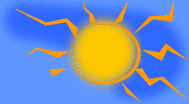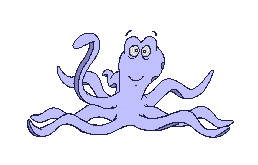You can make stationery from any single image, even animated ones, and have it multiply on the side of the page like a border, or have it as a top border, or cover the whole page if it's a background image. This is how you do it.
In OE, click on MESSAGE, NEW MESSAGE USING, SELECT STATIONERY.
Now click on CREATE NEW.
The stationery wizard pops up, click on NEXT.
Now click on browse and pick whatever you want from your files for the stationery and double click on that. Then it will be in the preview box.
Now next to POSITION, you probably will want to keep it in the top, and left. But next to TILE, you can make it whatever you want in the drop down arrow options. The preview will show up from whichever you click on.
Then put a checkmark in COLOR to use the background color options, or leave it a white background.
Once you get what you want, click on next.
Now you can change the fonts to have that the default font for just this stationery, or you can just leave this alone and choose the font on the stationery as you use it. It depends on if you always use the same font or not. If you do put in a certain font choice here, you can still change it as you do each message anyway. It's just easier to preset it now for this stationery.
There is also font color and size.
Get what you want and click next.
Now you'll change the margins so the text won't be over the picture(s). The view should be in the preview box, so just keep changing the margins until the view is what you want.
The average is 200 for side borders, but it can vary.
Click on next when it's where you want it to be.
Now just give it a name and click on finish.
Now click on OK and it will come up as a new message window and will be in your OE stationery list, which is accessed by the same as above: MESSAGE, NEW MESSAGE USING, SELECT STATIONERY.
Then the next time, you just click on the stationery you want in this select stationery box.
****************************************
When I make my stationery in my OE stationery wizard, I ignore the background color if they don't have what I want in the box there. Once the stationery is made, I bring it up.
Then I click on VIEW / SOURCE EDIT again.
I then click on the source tab at the bottom again.
I look where it says <BODY bgColor=#ffffff> and then put in the code I want.
I go to the preview or edit tab to be sure it looks good.
To resave the stationery so it will have this background color permanently for this stationery, here's what to do.
Go to the 'source' tab and click on "Edit/ Select All/ Edit/Copy".
Now just get rid of the stationery. Say NO to the prompt that comes up asking you if you want to save the message.
Now in OE, click on MESSAGE / NEW MESSAGE USING / SELECT STATIONERY.
In the select stationery box, highlight your stationery that you are working on.
Then click on EDIT in the select stationery box.
A box will come up. This is the notepad box that has all of the HTML codes that make up your stationery.
Now just click on EDIT / SELECT ALL / EDIT / DELETE / EDIT / PASTE.
The new codes that you copied from the stationery you were working on will now be there.
*IMPORTANT:* Now you have to click on FILE / SAVE.
If you skip that step accidently and just 'X' the box away, there will be a prompt that comes up.
Just click on YES when it asks you if you want to save the changes.
Now your stationery will have the new background color permanently, unless you change it again this way.