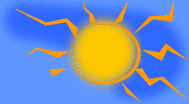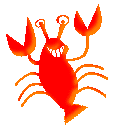The way for the marquee code to work in Outlook Express is to get a new message window up. Then write your message and get the image up that you want to move across the screen. (You can also have text move too.)
Then at the top of message window, click on VIEW, and then SOURCE EDIT. (Or some programs, it may be EDIT, and then SOURCE.)
Then at the bottom of the screen, click on the SOURCE tab.
Then find the images name there.
It MAY be in color print for you to find easier.
It will start out as the code <IMG..... You'll then see the name of where the image is stored at in your files.
For example... "C:\My Pictures\whatever your image name is.
Example, with my mermaid gif: "C:\My Pictures #1\Signatures\sum_ani_mermaid.gif"
("C\My Pictures#1\Signatures\sum_ani_mermaid.gif" is the path my image is stored at.)
So now put the code <marquee> before the code <IMG.
And put the code </marquee> after the code: border=0>, (or whatever the border number is )
Example, with my mermaid gif: <marquee><IMG alt="" hspace=0 src="C:\My Pictures #1\Signatures\sum_ani_mermaid.gif" align=baseline border=0></marquee>
Don't forget the / (forward slash) in the last </marquee> code. It turns it off. Otherwise, everything else in that e-mail following that image will move too.
So you just find the code that's for YOUR image and put the marquee codes in the right spots. Your image will start with <img, and end with border=0>. Or it may be a different number than 0. All the other stuff in here you don't touch, I just posted the whole codes for the image for you to see how it looks in order to find it.
Then you click on the PREVIEW tab at the bottom. If it's not right, go back to the SOURCE tab to redo. But to send it, you'll have to go back to the EDIT tab at the bottom. It won't be moving here like it did in preview, but it will once sent. Just test by sending one to yourself. Some other marquee codes are:
(Omit the words "image or text" in the codes. That is where the image or text will go though)
The basic code is <marquee>image</marquee> for left scrolling, which is good for text.
<marquee direction="right">image</marquee> ~To have it go forward, which is good for images.
<marquee scrollamount="3">image</marquee> ~ The number determines the speed. 3 is average. This is just for if you want something other than the average speed.
<marquee direction="right" scrollamount=4">image</marquee> ~For both speed and direction. (There is a space here between the word "right" and scrollamount)