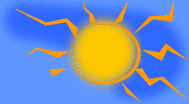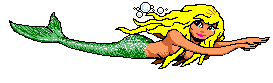Most people don't know that there are more font color choices than the basic colors. Here's where they are.
When you have a new message window up, put your cursor where you want your sentence to start.
Now right click and click on font at the box that comes up. Or go to FORMAT / FONT at top of message.
You will now see all the font choices.
You will see the color choices below in that box, but that's not all there is.
Click on the letter "A" that is next to the color box. It should be a big letter A that is probably underlined.
Now you see more basic colors, but there is more still.
Click on a color you want and then click on "define custom colors" at the bottom of this box.
You will see the rainbow box and a small narrow box beside it with an arrow next to it.
Click on the different hues in that small narrow box to have more hue choices of the color you selected. You will see the choices come up in a small preview box below.
Or just click anywhere in the rainbow for any other color, or more within that color. In that rainbow box, you will see the color you have selected in the small narrow box too. It will be highlighted.
Click on "OK" once you have what you want in the little preview box. It will return back to the font box where you can also choose font, style, and size.
Click "OK" again and you should be all set.
You can also add new custom colors. When in the mode where the rainbow box is, right click on a white, plain custom color cube for directions.